How to Configure Net Weight with the Unit Tare App
Updated February 17, 2022
If you are new to Clover POS and are interested in achieve Net Weight, then the Unit Tare App can be the right solution.
In this tutorial we are going to demonstrate how to utilize the Unit Tare App and configuration to achieve net weight of an items that you are selling at your store.
What is Net Weight?
Net weight is the weight of an item or product without the addition of the packaging or container weight. Net weight is also the weight of the total number of goods loaded into a container excluding the weight of the container.
Getting Started
Step 1: Open the Unit Tare app.
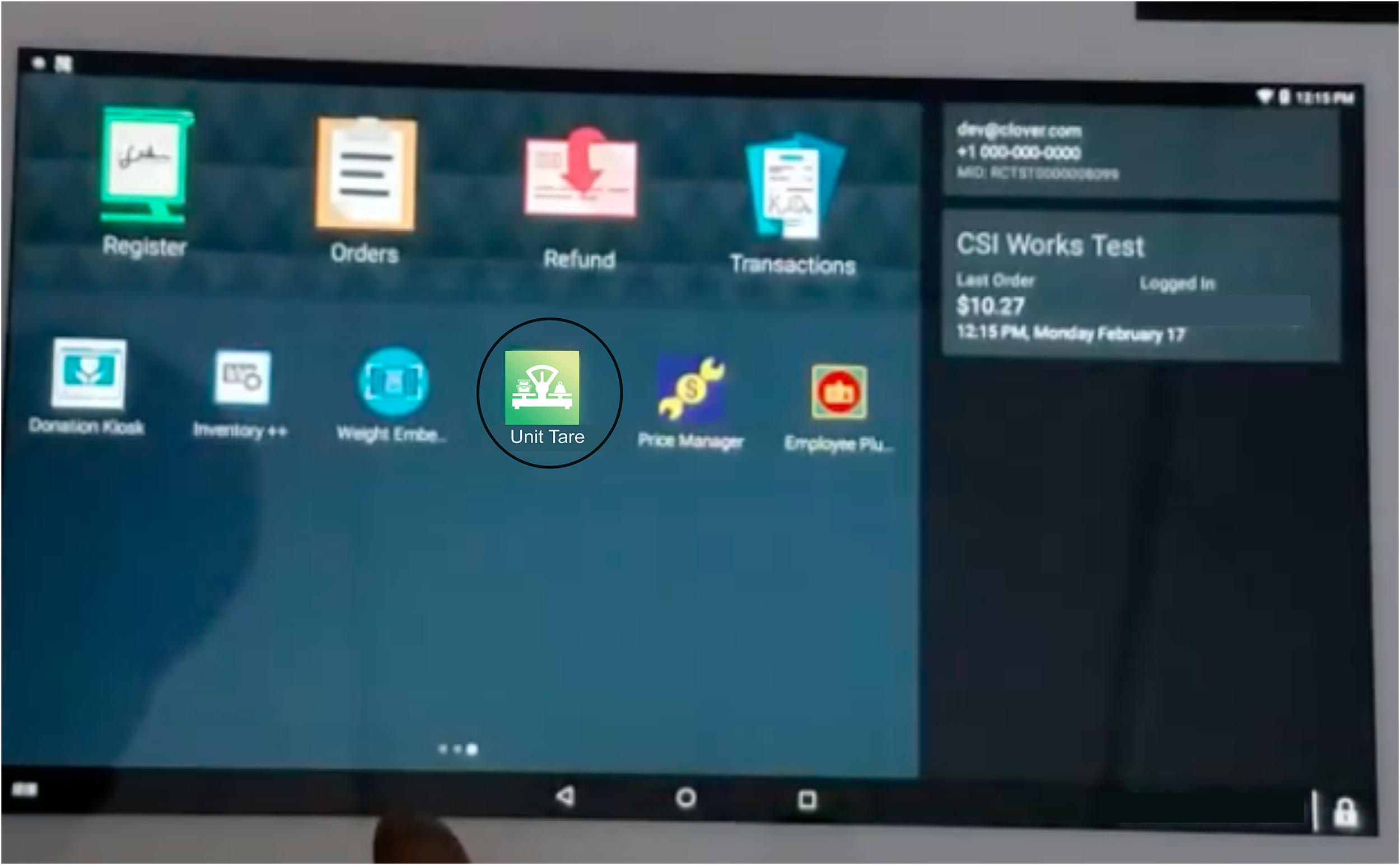
Step 2: Once the app is open, click the plus sign to setup the desired containers.

Step 3: Give the container a name. For this example, we are calling it Small Cup.
Step 4: Select the unit of measure. Selecting the unit of measure is important. This has to match what you have setup on your scale and Clover device. For this example we will use pounds.
It’s important to note that when you setup the unit of measure, it has to match the format of the weight. So, if you select pounds you will see 0.00, if we switch to ounces it will display 0.0, and if you switch to grams it gives you a whole number. So, the unit of measure has to match the weight of the scale. It’s important to specify the unit of measure that you are dealing with during initial setup to avoid errors.
When you select the unit of measure you can just weigh the container to get the weight you will enter.

For this example, we are weighing a cup and entering 0.01 lb.
Step 5: Click the green checkmark to save the information entered.

Now, you have successfully created a container.
Opening the Register App
Now that the container has been properly created, we can proceed to working the Register as we normally would.
Step 1: Open the Register:

Step 2: Select an item that is unit based. For example, we will click Sirloin.

Step 3: You can place the Sirloin and the container on the scale together.

Click the Green Add button. This will trigger the app to open to remove the weight of the container. For our example, we will select the small cup that we previously created.

This will remove the weight of the container.
Conclusion
This is how net weight is achieved.
This video further dives in on how to configure the Unit Tare App to achieve net weight.
If at anytime you would like to skip ahead, or if you are revisiting this video and know what section you would like to watch, use the timecode links below to jump ahead to your desired section.
00:17 Setting up containers
00:29 Selecting unit of measure
01:36 Entering weight of container
01:54 Adding additional containers
02:19 Working the register at checkout