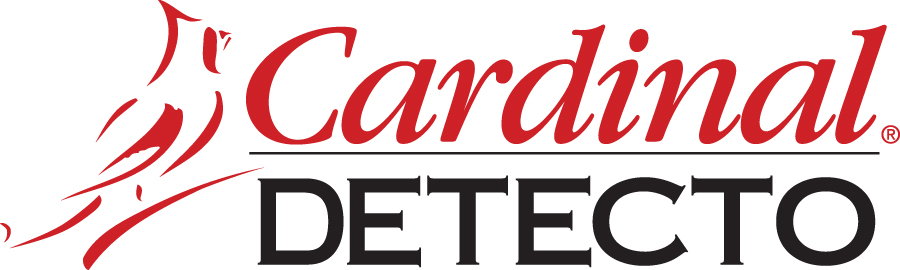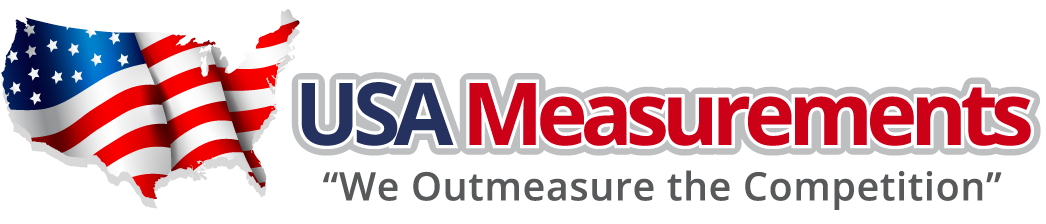Clover POS Sells only one scale which has no label printing capabilities at all. So, this is perfect for a store that has a deli section or a section where items are weighed and labeled for the user who then take the items to check out.
Today, Clovers barcode scanner will scan the barcode and it will look for the entire number to match against and it won’t find the item because the barcode contains the item number and price. Our app expands the capabilities of the barcode reader and helps it understand that it needs to look for the item number and then add the price. This gives business owners the ability to use any scale with label printing capability.
First, make sure that the app is configured in settings. Then, create the items with the same item number in Clover and then in your scales. Next, train your staff to print the labels using the correct item number in scales.
In Clover, there are two ways to setup the item that would work with the Variable Price Barcode Parser app.
Variable Price Item
This method is advantageous because its faster to setup. With Variable Price, there's no way to distinguish the unit price so the item is sold for the amount its sold. A good example is a market rate pricing. The scale generates a label which has the total cost and is used during the transaction. Later, the reports will show the number of variable price items sold but will not show the per unit cost
Per Unit Item.
This method take longer to setup because each unit in Clover would need to be defined with unit of measure and per unit price. The scale will still generate the total price for whatever amount the customer asked for. However, when this item is scanned on Clover, Variable Price Barcode Parser will perform reverse calculations using unit of measure and per unit cost divided by the total amount brought over via the barcode on the label. This will allow business owners to obtain more in depth reporting. For example, reports will now show the details about the unit of measure and number of units of each item sold.
- The item number should be 6 digits long.
- If the barcode starts with zero then the item number will start from second position.
The app runs in the background. When scanning the barcode from the scale, the app will find the matching item number in Clover and assign the price at the transaction level.