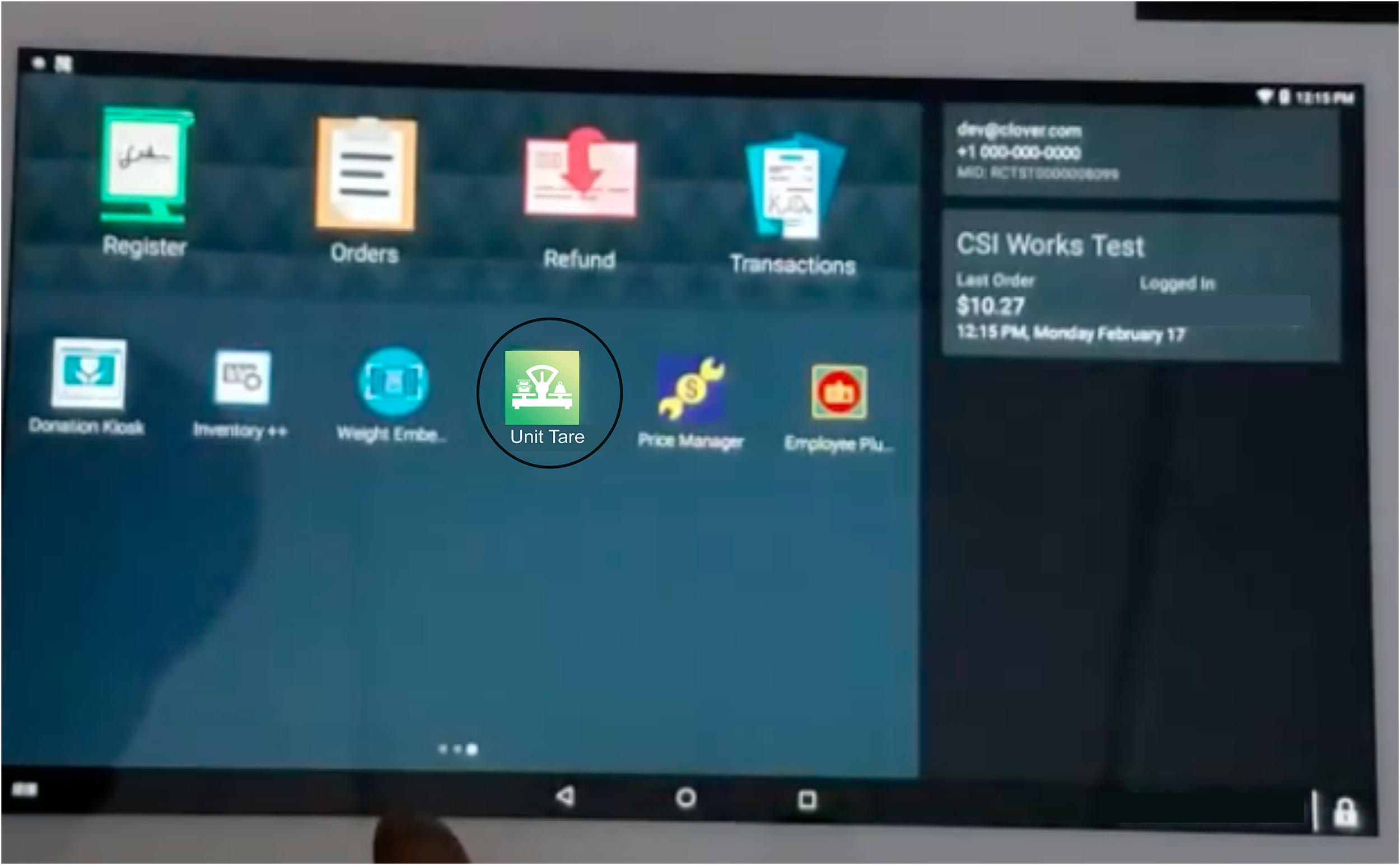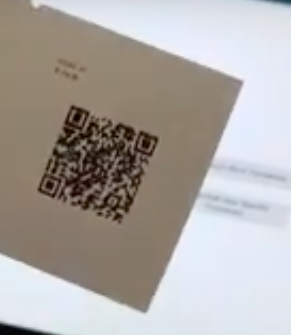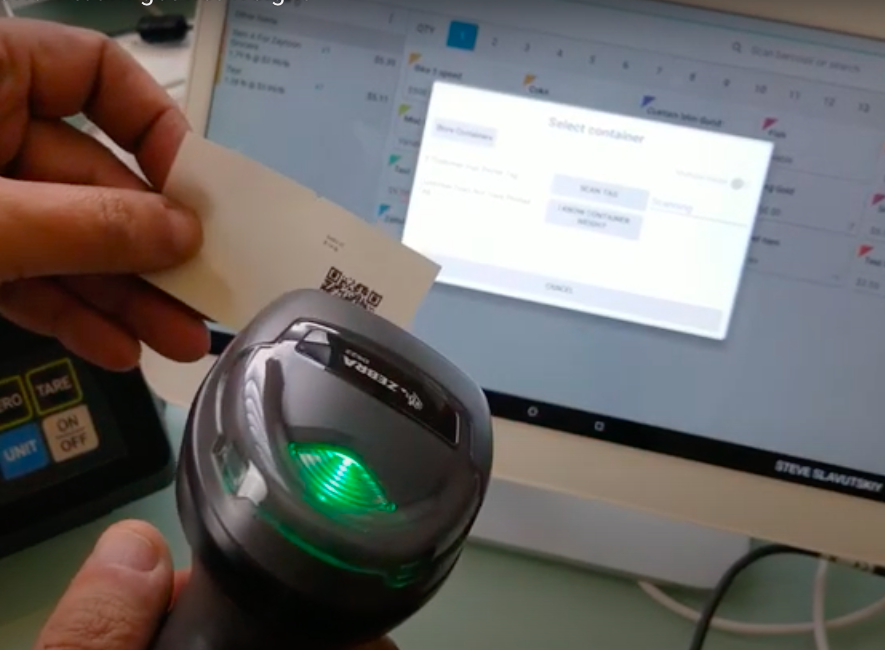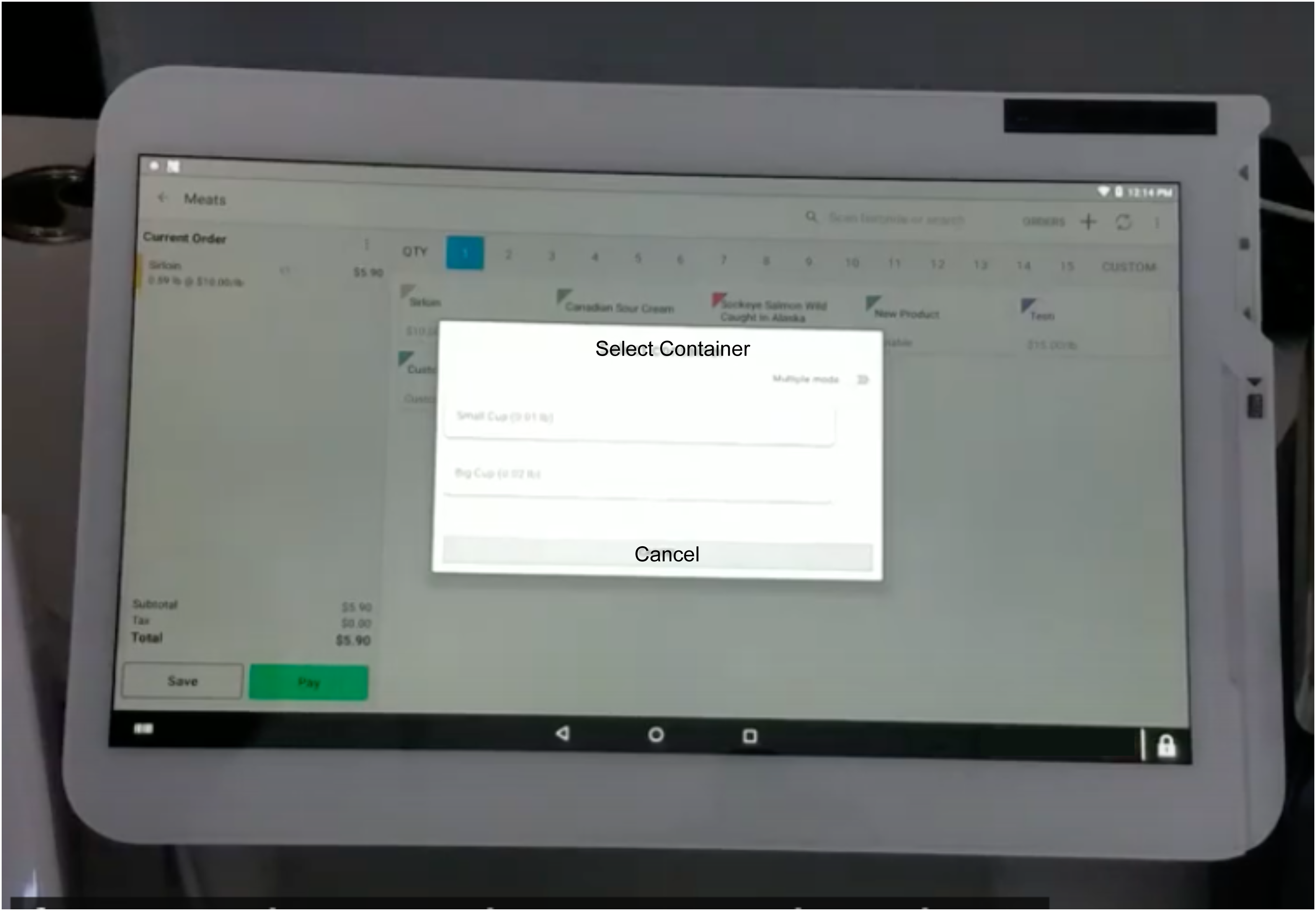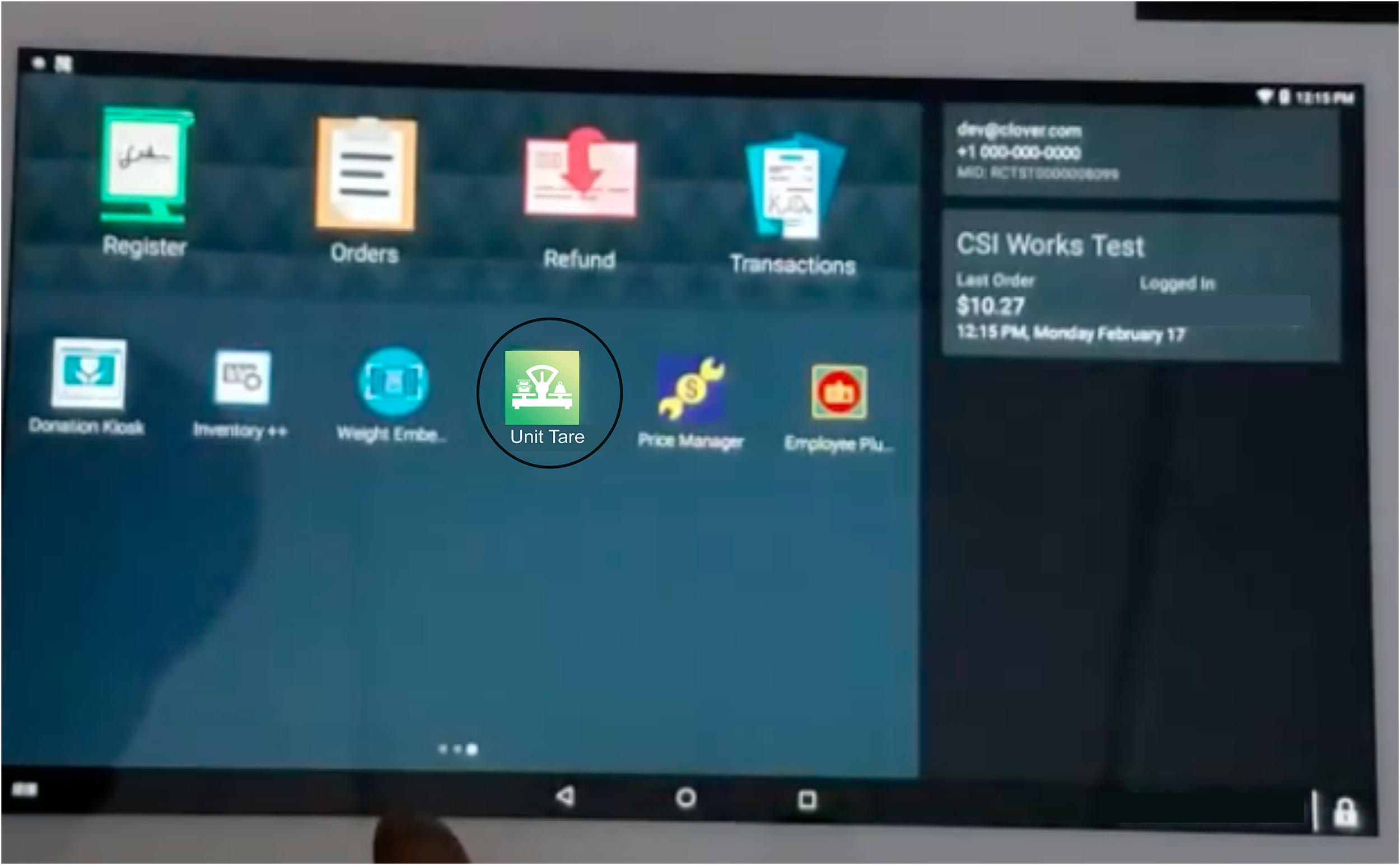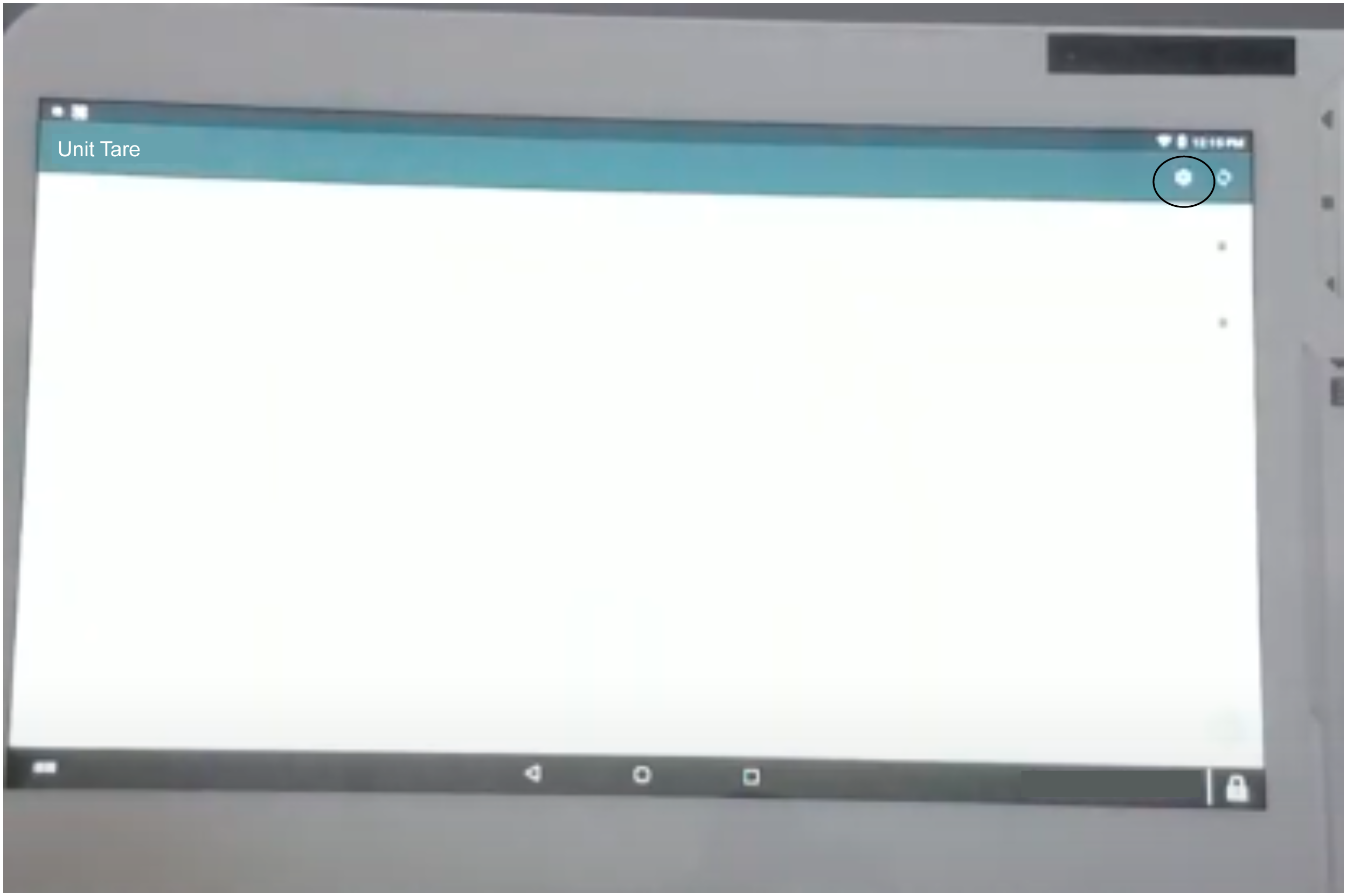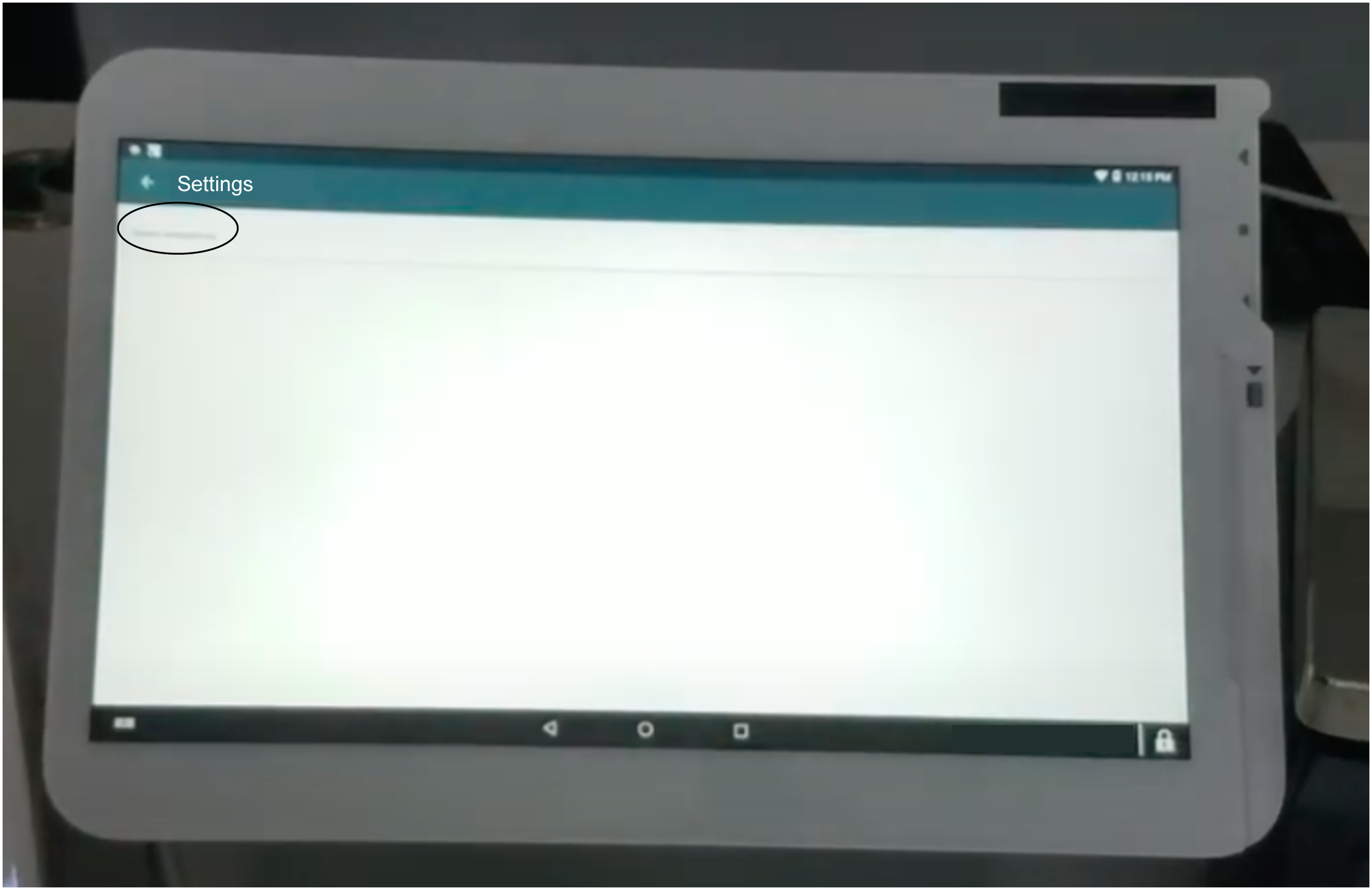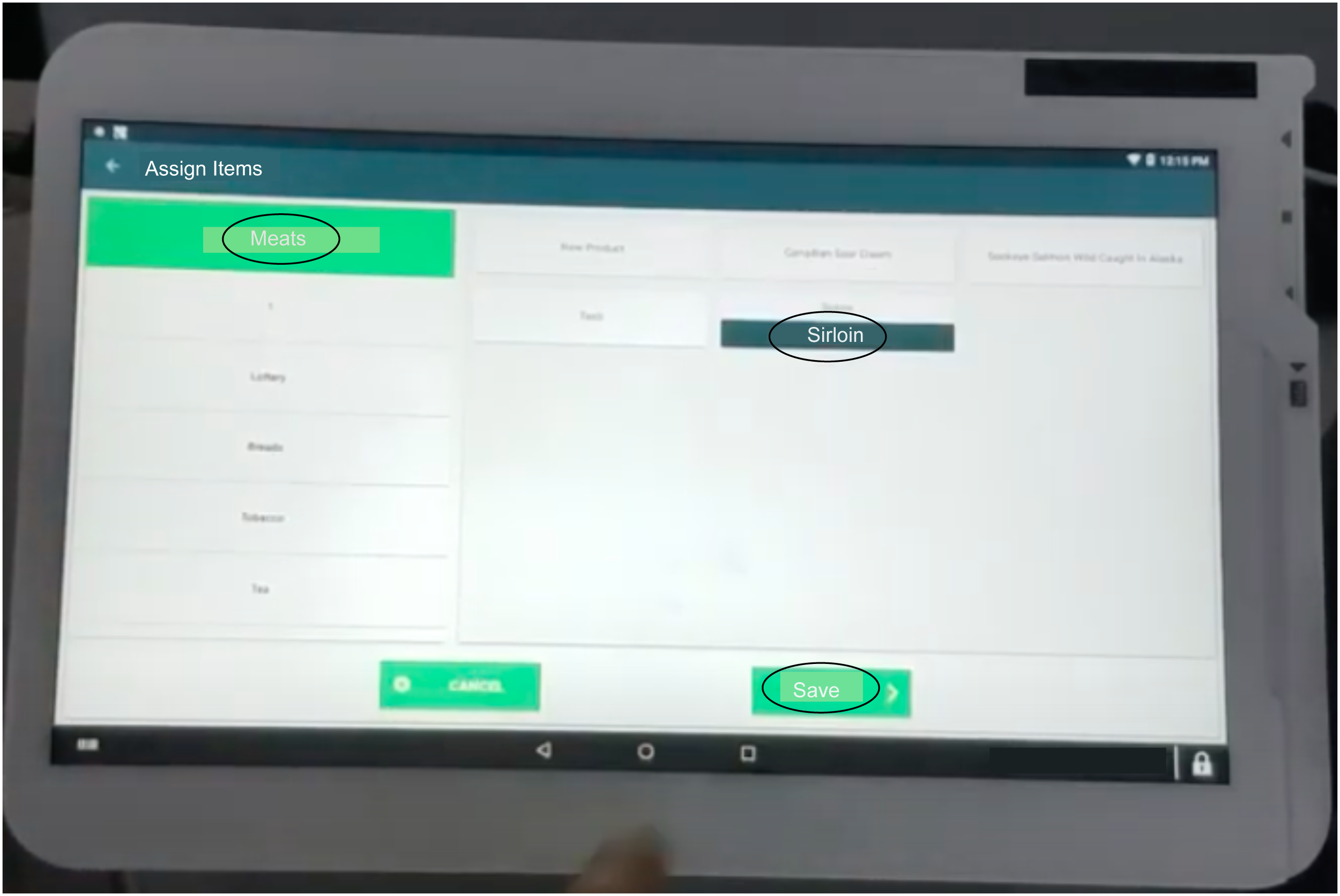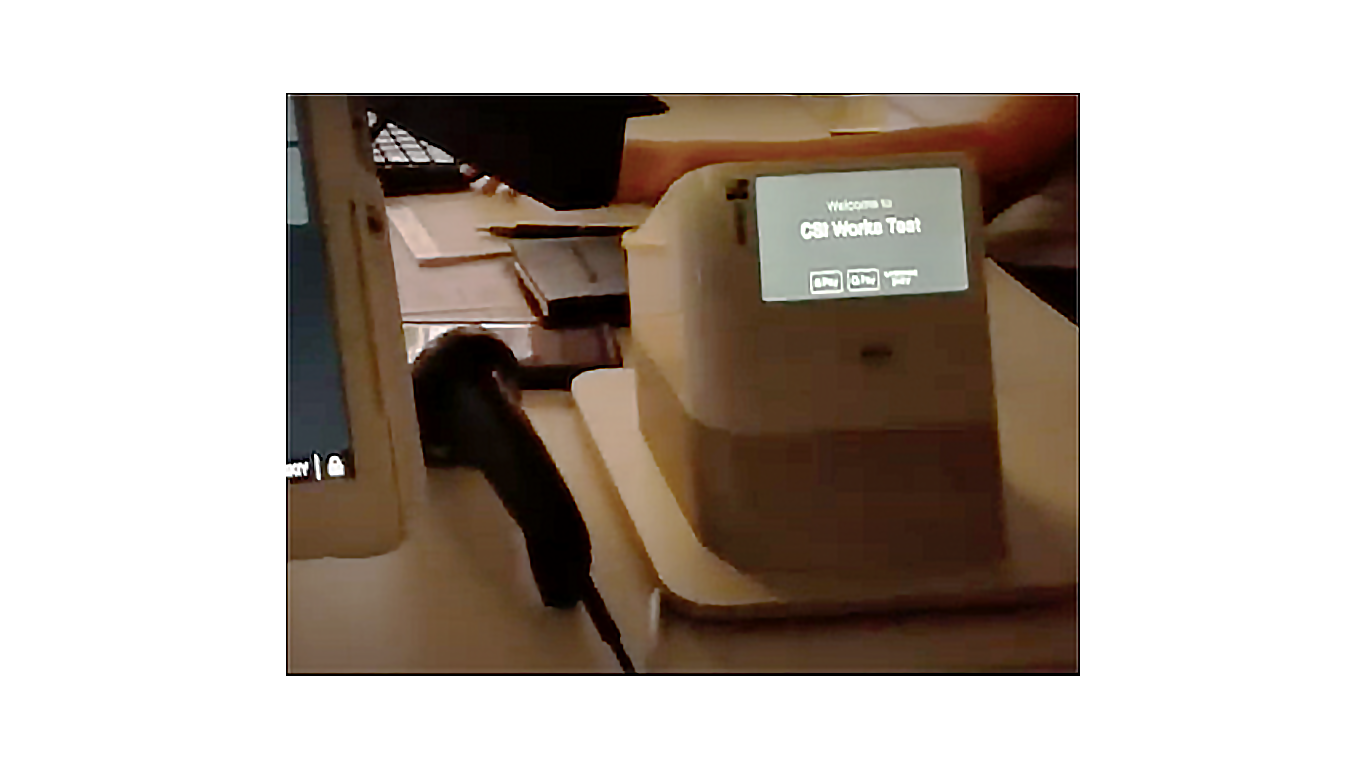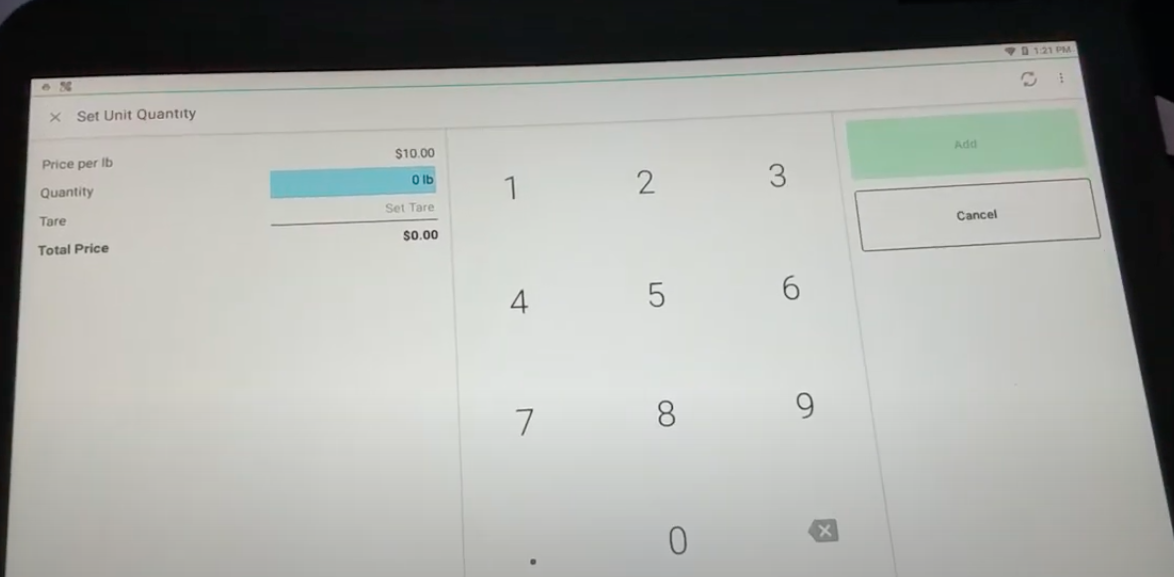How to Remove a Container’s Weight with the Unit Tare App
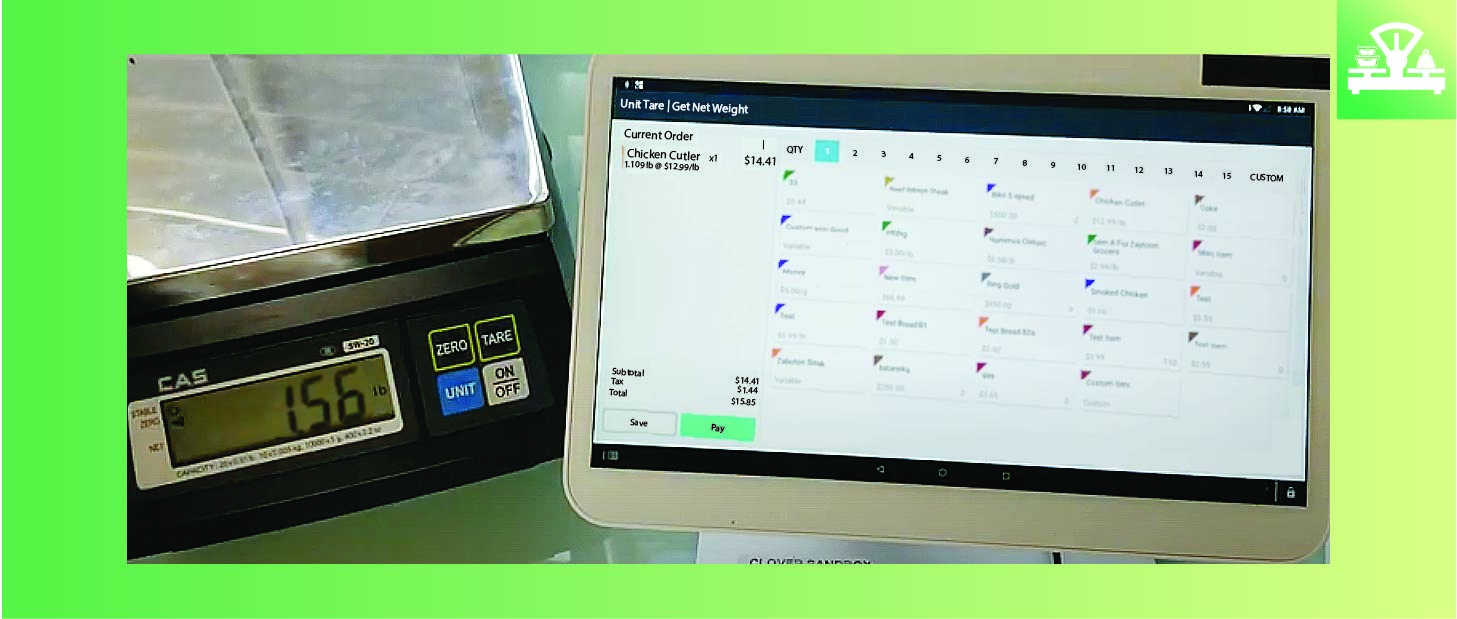
SAN DIEGO, CA, January 8, 2021 – This article, will discuss how the Unit Tare App can help your store with removing the weight of a container.
By following these simple steps your store will be ready to automate the removal of a container’s weight. First, identify the type of container. Second, weight the container and open the Unit Tare App.
The Unite Tare App allows your store to enable the set up of containers that are unique to an item. To enable this feature, go to the “Setup Edit Specific Container” option within the app. There you will be able to enter the necessary information.
Please note, you can assign more than one item to a container. However, you cannot assign more than one container to an item.
Now, you’re all set up. Every time the container is scanned, the weight of the container will be removed. What will get recorded will be less than what is on the scale. Thus, the weight of the container is automatically removed at checkout. What’s more, there won’t be any additional clicks or selections required. The Unite Tare App will make checkout convenient.
This video shows how stores can implement the Unit Tare App. Specifically, when stores sell items by weight and containers that are item specific.
If at anytime you would like to skip ahead, or if you are revisiting this video and know what section you would like to watch, use the timecode links below to jump ahead to your desired section.
00:37 Openning Unit Tare App
00:45 Setup edit specific container
01:02 Meat Package Example Setup
01:09 How to Assign Items
01:44 Demonstration of Weight of Container Removal at Checkout